Train Activities 1
Next working TT
Let's start a new simulation, this time starting at 03:26. This time 5R96, an empty passenger train, entering from Baldock, is scheduled to arrive at Royston Platform 1 (abbreviated to P1) at 3:34. You can confirm this by left-clicking its TD, when the Show Timetable window appears. In the Activities column you will see "N:2R96". N stands for "New" or "Next". This can refer to either its next TD or its Next Working Timetable, associated with the New TD, whichever you prefer. It amounts to the same.
You can see that the new TD is very similar to its current one; the only difference lies in the first digit, signifying it will change from Empty Coaching Stock (ECS) (5R96) to a local passenger train (2R96) on reaching Royston. Will it then proceed to Cambridge or return to Baldock? The manual states "Trains with an R headcode reverse at Royston". So that explains why it's been scheduled for P1, not P2; passengers for a train to Kings Cross expect it to arrive at P1, no matter whether it originated from Baldock or Cambridge.
That should make our job easy. Simply set a route K975-K977-K983.
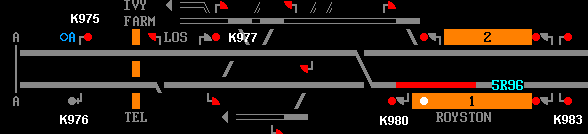
In the pic above, 5R96 has arrived at Royston P1. We know it has stopped since the overlap TC beyond K983 has been released. In fact, 5R96 has done more than stop; it has reversed and is ready to depart from the Up end of P1. We know this because the TRTS light (the white dot at that end of the platform, nearest K980) is flashing. All we need do is change its TD to 2R96 and set an exit route for it.
But even this simple little task can raise plenty of doubt. Do I signal the driver to Reverse direction? Should I cancel the old TD then interpose a new one, or should I interpose a new one over the old one? The old TD is now behind the train; will it be left behind even if I upgrade it? It may help you to restart this sim at 3:26, set no routes and pause and save when 5R96 has stopped and is waiting at K975.
Here it will also help to have the Train List open so you can see at any moment what 5R96 is doing. You will find that it stops and changes direction all by itself; the driver knows to do this and is now waiting at K980 for you to clear him on his way. He knows (i.e., SimSig knows) that the timetable and TD have changed; but you had better change its TD on your screen so that you know too!
If you have poked around inside SimSig's menus you will have noticed that the Train List options include being able to signal the driver to reverse, and if you have played other sims of this type you may wonder whether you are expected to do so here. The answer is a big no. Only signal the driver if things do not go according to plan, otherwise wait for the train to reverse by itself. Beginners should monitor the Train List to observe the sequence of events. Here is 5R96 again, slowing down as it enters Royston P1
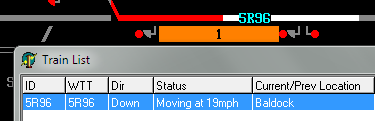
Note that the title of its WTT (Working TimeTable) corresponds to its TD (if we had to, we could make it follow another TT). Its direction of movement is Down. All is as expected.
At the moment it stops, four events take place; Its ID (TD) changes to 2R96, as does its WTT, its direction changes from Down to Up and its status is updated.
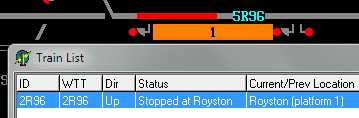
Note that the TD as displayed in K983's berth has not changed; this is your task. Note too that the train itself only stopped halfway down P1, which appears long enough to accommodate two trains (you will make use of this later).
| This means you must understand each train's timetable well enough to anticipate what it should do next, and set the appropriate route. Some timetables, like 5R96's, do not state explicitly that the train will reverse at a specific location (here, Royston); the only hint is the "R" in its TD, as mentioned earlier. This is one of the features that make SimSig challenging, and requires experience. Another demanding feature of SimSig is that the Train List gives no indication that a train is preparing to move once it seems ready to do so, e.g., it was waiting at a red signal and you have just cleared a route for it. In real life this is what actually happens, of course. You only realize that some additional problem has occurred when the driver phones to inform you that you have set the wrong exit route or whatever. So you need to learn to divert your attention to the rest of your area while allowing adequate time for a train to begin moving. Some goods (freight) trains may take at least 30 seconds to start rolling again (as in real life), so you should learn to trust SimSig here. You should also look closely at the timetable to see if any waiting time at a platform has been scheduled; in this case, 5 minutes, since 5R96 arrives at 3:34 and 2R96 departs at 3:39. An easy way to compare timetables is to use the Timetable List (F4). Select the Timetables tab, select your train, then click Edit and finally Location List, which displays the same as Show Timetable. It may be useful to keep pen and paper handy, or transfer the departure time to one of SimSig's sticky notes . |
There are several ways in which you can interpose the new TD, not all of them covered previously. You can right-click the berth displaying "5R96" on your panel, select Interpose and enter 2R96. You can right-click departure signal K980, select Interpose, and enter 2R96. Another method is to press I (for Interpose) on your keyboard, bringing a slightly different Interpose window up; type 2R96 where it says "Enter description", click OK or press 'enter' to close the window and immediately click signal K980 to transfer the TD into its berth. Many prefer interposing everything using this method.
| The lesson to be learnt here is that the TD is really no more than a label to help you, and its associated timetable just a guide to inform you where to set your route so that it will stop at the destinations its driver's (internal) timetable demands. What is most important to SimSig is that the train passes through all the waypoints assigned to it, preferably without too much delay. How you get it through its timetable is up to you, though most of the time there will be only one route it can follow. |
Nevertheless there will be occasions when you misroute a train to a different platform or station. Depending on how the sim is programmed, the train may be allowed to proceed a varying distance in the wrong direction, or it may simply halt while the driver phones you to inform you of your mistake. That's one of the delights of SimSig; each new sim displays idiosyncratic differences in behaviour that make you feel challenged or frustrated depending on your current mood.
| Be aware, though that even though the TD and its associated TT are there to inform you, if you get stuck you can order the driver to abandon his current timetable, run to no timetable, reverse direction, pass signals at danger (as long as you know it's safe for him to do so), or run to another timetable, which may even happen to be the correct timetable you told him to abandon earlier! As long as you put him back on the right track to where he should be heading, the only penalties you are likely to incur will be for time delays in getting him there. You do all this through the Train List context menu options (F2). |
Returning to our situation, the one thing you don't want to see happen is to interpose at the wrong end of the train (the Down or rear end), then find that 2R96 fails to collect its new TD when it departs, turning into an anonymous red snake bound for who knows where! This can and does happen, as we have already seen, if care is not taken, so the best time and place to interpose is after 5R96 has stopped and reversed at P2. (You can tell it has already reversed by (1) the fact that it is now occupying the Up half of the platform, even if it stopped in the Down half (at K983); (2) The TRTS light is flashing at the Up end, not the Down end, of P1; and (3) the Train List (F2) shows that its direction has changed from Down to Up.
Armed with this knowledge, we should interpose while the train is stationary, not wait till it has left. Either R-click K980 (always the signal ahead of the train, which in this case can also be called its starting signal or starter) and select Interpose, or use the alternative method of pressing the I key.
Our next choice is whether to Cancel the old TD which may still be displayed, i.e, the two berths at P1 may be displaying 2R96 at one end and 5R96 at the other! I suggest always delete old TDs to avoid confusion; if you think you may need to recall them, you can copy them to a convenient sticky note (see later).
When 2R96 finally departs, any berths containing the old TD will vanish. At some locations they may linger behind as orphan TDs, in which case you should delete them promptly.
You can get away with interposing a TD ahead of its changeover time, but again you could be creating possible confusion for yourself, so it is advisable not to. Moreover the berth containing the new TD will lie behind it after it reverses, so you need to hope that the software will collect the TD as the train departs.
See also:
Back to Royston - A Beginner's Guide
Last edited by GeoffM on 15/09/2016 at 03:00