Timetable List, Timetables Tab
Note: These pages are based on Loader simulations. Non-Loader simulations may not have all features shown here.
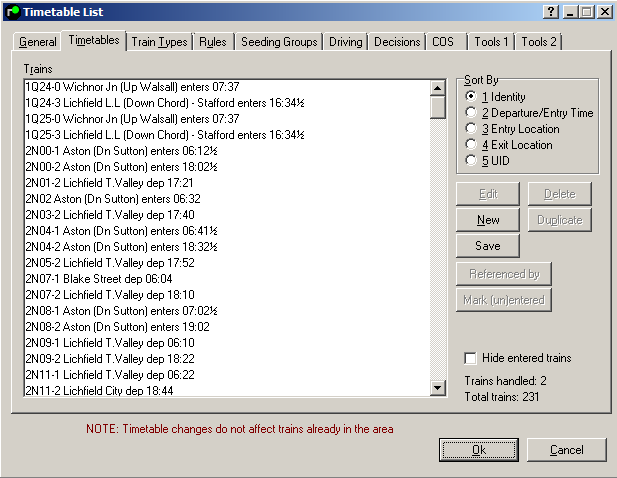
List of all trains in current Timetable
Can be sorted by Train TD, Entry (or departure from originating station) time, Entry location, Exit location or Unique ID.
As well as creating new trains, existing ones can be duplicated, to generate repeating trains.
| Edit | Allows changes to any details of a particular train. Opens Timetable Editor window. | |
| New | Allows creation of a new train from scratch. Opens Timetable Editor window. | |
| Delete | Does exactly what it says! | |
| Duplicate | Enables an existing train to be duplicated, and edited further if required. Opens Duplicate Train window. | |
| Save | Enables the selected train(s) to be saved into a seperate timetable. This does not save the entire timetable- refer to this page for instructions to save the entire timetable. | |
| Referenced by | Will show all other trains that reference the currently selected train, useful to find a previous working or joins/divides. | |
| Mark (un)entered | Allows a train to be considered as 'entered' for the duration of the game. Pressing the button again reverses this decision. |
The Find Train window
To find (and edit) the timetable for any train, given its description (ID), click anywhere in the Trains list, then start typing the description. Immediately the Find Train window opens. When you have finished typing it in, click OK and the requested train will be highlighted. If you are not sure of the complete description, simply typing in the first letter or two and clicking OK will take you to the first train whose description commences with these characters.
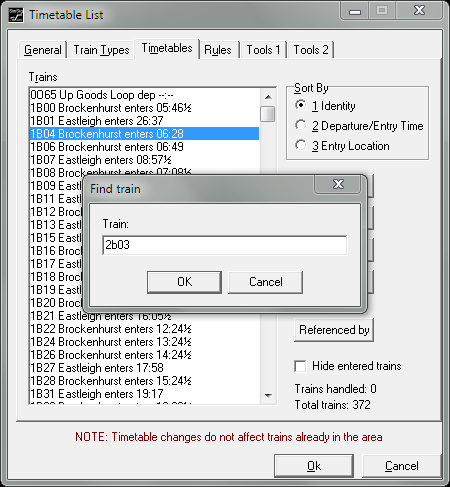
Note that in this example the train being searched for is not the train highlighted; that train was selected simply to set the Timetable List's focus to the Trains list.
The Show Timetable window is a copy of the Timetable Editor's Location List window and is displayed when user clicks a train's description in the View window. As such it is intended for use by players, rather than TT developers, and its window contains no TT editing tools.
Note that changes on this page DO NOT affect the WTT timetables of trains that have already entered the simulation, but will be saved when the Timetable is saved. If a current train needs to be run to the editted timetable, use F2 Train List and either re-edit the WTT there, or "run to another timetable", using the same TD. Trains that enter the simulation after the edit has been done will use the revised WTT.
| Back to Timetable List |
|---|
Last edited by GeoffM on 29/06/2021 at 19:17